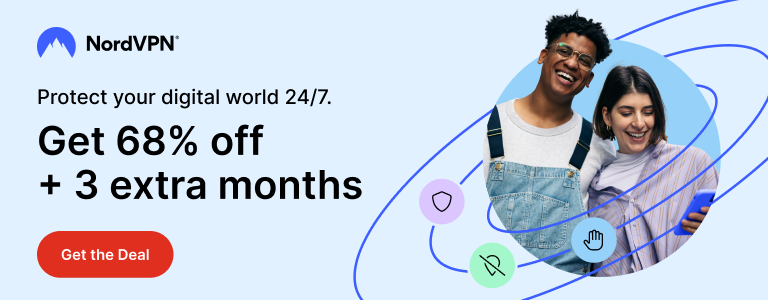In Windows 10, Microsoft has changed a lot of functions and ways of performing them. One such function is to show or hide icons of notification area, also known as system tray. While it used to be pretty straightforward in earlier versions of Windows, you have to go through Settings in order to show or hide icons in Windows 10.
By default, Windows 10 shows a few icons in the notification area. Personally, I don’t like to click on that little arrow every time to see rest of the icons. I like to see every icon in the notification area for better accessibility. In this tutorial, you will learn how to show all icons in notification area in Windows 10.
How to Show All Icons in Notification Area aka System Tray in Windows 10
Open Start menu and go to Settings.
Select System in Settings.
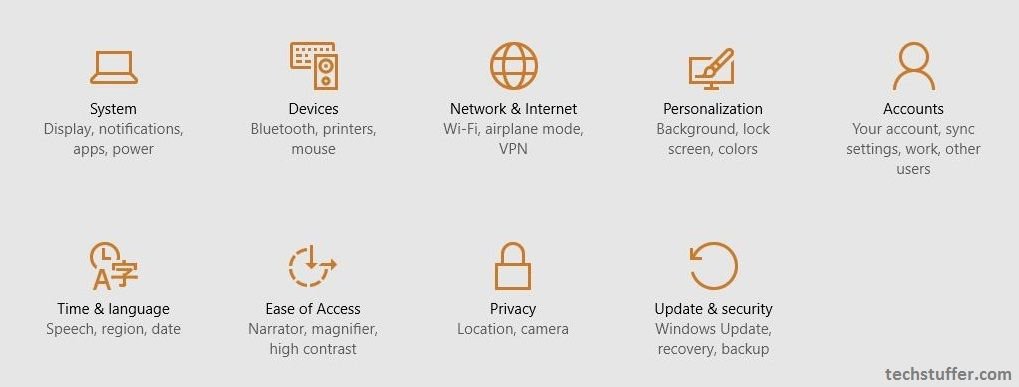
Now select Notifications & actions.
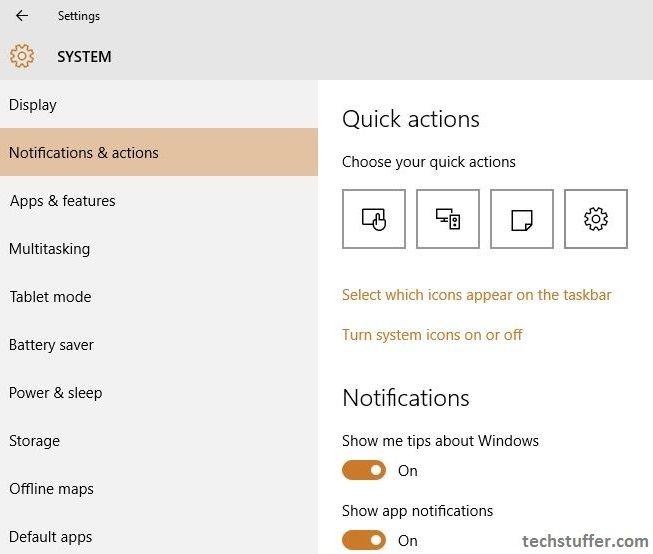
Under Notifications & actions, Click Select which icons appear on the taskbar option.
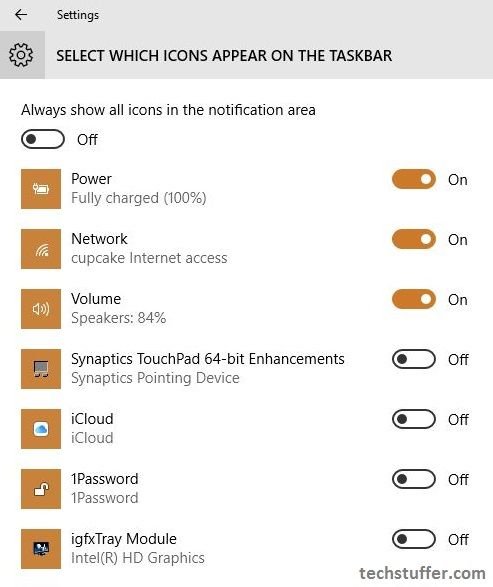
Update: With new updates of Windows 10, the Select which icons appear on the taskbar option has been moved to Settings > Personalization > Taskbar.
Under Select which icons appear on the taskbar window, turn on Always show all icons in the Notification area option.
Before turning on this option, the notification area looks as below.
![]()
And after turning it on, the notification area shows icons as below.
![]()
That’s it. You have configured your notification area to show all icons.
Keep visiting Tech Stuffer for more easy to follow step by step tutorials. If you find this tutorial helpful, please share with others.
Support Me: If this article/tutorial helped you today, please consider supporting me and help me run frunction.com