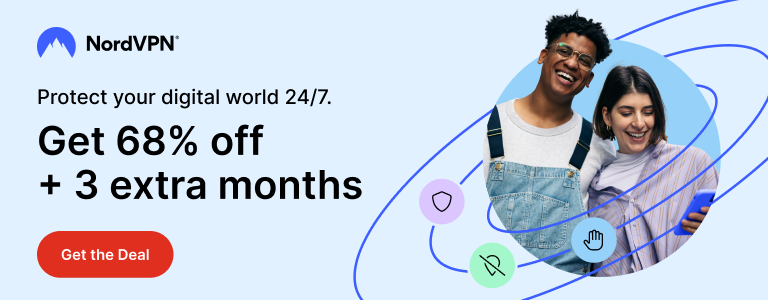Pangu team took everyone by surprise with unexpected release of iOS 9 jailbreak. Dubbed Pangu 9, the new jailbreak tool released by Pangu team is capable of jailbreaking the newly released iPhone 6s and iPhone 6s Plus as well. Amid speculations that Apple has made iOS 9 too tough to be jailbroken, Pangu team has delivered a trustworthy jailbreak once more. If you are as excited as we are to jailbreak your iPhone, iPad or iPod touch, read more to learn how to jailbreak iOS 9.
Devices supported by Pangu iOS 9 jailbreak
iPhone 6s, 6s Plus
iPhone 6, 6 Plus,
iPhone 5s, 5c,
iPhone 5,
iPhone 4s,
iPad 4, 3, 2
iPad Mini 4, 3, 2, 1
iPad Air 1, iPad Air 2
iPod touch 5, iPod touch 6
Supported iOS firmwares
iOS 9.0
iOS 9.0.1
iOS 9.0.2
Before proceeding with jailbreak, take backup of your device. Turn on Airplane mode. Turn off passcode or Touch ID and Find my iPhone option.
Note: If you upgraded to any supported iOS version using OTA updates, the jailbreak will not work. Download iOS 9.0.2 IPSW and restore in iTunes before proceeding.
Note: Pangu iOS 9 jailbreak is currently available for Windows only.
Download Pangu jailbreak tool.
Step 2
Connect your device to computer and launch Pangu.
Step 3
Click Jailbreak button to begin jailbreak process. Select ‘Already backup’ when asked.
Step 4
Wait till Pangu continues with the process. Two apps named Pangu and WWDC will be added to Home screen. Your device will automatically reboot. After rebooting, it will ask you to turn on Airplane mode. Once you turn on the Airplane mode, the process will continue.
Step 5
After the process finishes, it will ask you to launch the Pangu app from the Home screen. Do so and allow Pangu to access Photos when prompted.
Step 6
After a while, the jailbreak process will complete and you will get the confirmation. Pangu tool can be closed now.
After jailbreak is completed, your device will reboot one last time and you will see Cydia on Home screen.
Step 7
Launch Cydia and let it finish initial process. You can start downloading your favourite tweaks now. The iOS 9 jailbreak tweak compatibility list is available here.
You can now turn on passcode or Touch ID and Find my iPhone feature on your device.
That’s it. Your device is jailbroken now.
You were reading How to Jailbreak iOS 9 Using Pangu 9 Untethered Jailbreak on techstuffer.com. If you found this tutorial useful, please share with others.
You can follow Tech Stuffer on Twitter and join us on Google+. You can also follow me on Flipboard.
Support Me: If this article/tutorial helped you today, please consider supporting me and help me run frunction.com