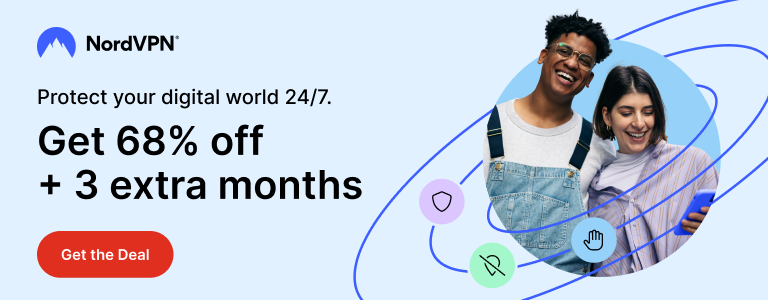Apple has released iOS 9.3.2 update with bug fixes. Most importantly, iOS 9.3.2 fixes a Bluetooth bug in iPhone SE where some Bluetooth accessories could experience audio quality issues.
Being mainly focused on fixing bugs, iOS 9.3.2 does not bring any new features. As always, a compatible iPhone, iPad or iPod Touch can be updated via Settings or using iOS 9.3.2 IPSW.
To update your iOS device over the air, simply head over to Settings > General > Software Update and tap Download and Install. The latest iOS update will be downloaded and your device will be upgraded to iOS 9.3.2.
You can also choose to upgrade using iOS 9.3.2 IPSW. This will completely erase your device and take longer time for the process to complete. You will need latest iTunes and iOS 9.3.2 IPSW file for your device (links below).

iOS 9.3.2 Changelog
- Fixes an issue where some Bluetooth accessories could experience audio quality issues when paired to the iPhone SE
- Fixes an issue where looking up dictionary definitions could fail
- Addresses an issue that prevented typing email addresses when using the Japanese Kana keyboard in Mail and Messages
- Fixes an issue for VoiceOver users using the Alex voice, where the device switches to a different voice to announce punctuation or spaces
- Fixes an issue that prevented MDM servers from installing Custom B2B apps
Note for jailbreakers: There’s no jailbreak available for iOS 9.3.2. If your device is currently jailbroken and you wish to maintain the jailbreak status, then do not upgrade.
How to Upgrade Using iOS 9.3.2 IPSW?
Step 1: Download latest iTunes and install it on your PC/Mac.
Step 2: Turn off Find my iPhone on your device from Settings > iCloud.
Step 3: Connect your device to iTunes and take full backup.
Step 4: Download iOS 9.3.2 IPSW file for your device using the links below.
Step 5: Press Shift key (on Windows) or Options key (on Mac) on your keyboard and click Restore in iTunes.
Step 6: Release Shift/Option key. Browse to the IPSW file you just downloaded.
Step 7: Select the IPSW file and click Restore. Wait for the process to finish.
Step 8: Once upgrade process is finished, continue with initial setup on your device and select Restore from Backup option in iTunes. Choose the backup and let it restore your data.
Update: iOS 9.3.3 is out. You won’t be able to restore to iOS 9.3.2 anymore. Download iOS 9.3.3 IPSW if you need to restore.
Download iOS 9.3.2 IPSW for iPhone, iPad and iPod Touch
- iPhone 5 (CDMA)
- iPhone 5 (GSM)
- iPhone 5c (CDMA)
- iPhone 5c (GSM)
- iPhone 5s (CDMA)
- iPhone 5s (GSM)
- iPhone 6
- iPhone 6 Plus
- iPhone 6s
- iPhone 6s Plus
- iPhone SE
- iPhone 4s
- 12.9-inch iPad Pro (WiFi)
- 12.9-inch iPad Pro (Cellular)
- 9.7-inch iPad Pro (WiFi)
- 9.7-inch iPad Pro (Cellular)
- iPad Air 2 (6th generation WiFi)
- iPad Air 2 (6th generation Cellular)
- iPad Air (5th generation Cellular)
- iPad Air (5th generation WiFi)
- iPad Air (5th generation China)
- iPad (4th generation CDMA)
- iPad (4th generation GSM)
- iPad (4th generation WiFi)
- iPad mini (CDMA)
- iPad mini (GSM)
- iPad mini (WiFi)
- iPad mini 2 (Cellular)
- iPad mini 2 (WiFi)
- iPad mini 2 (China)
- iPad mini 3 (China)
- iPad mini 3 (WiFi)
- iPad mini 3 (Cellular)
- iPad mini 4 (WiFi)
- iPad mini 4 (Cellular)
- iPad 3 Wi-Fi (3rd generation)
- iPad 3 Wi-Fi + Cellular (GSM)
- iPad 3 Wi-Fi + Cellular (CDMA)
- iPad 2 Wi-Fi (Rev A)
- iPad 2 Wi-Fi
- iPad 2 Wi-Fi + 3G (GSM)
- iPad 2 Wi-Fi + 3G (CDMA)
- iPod touch (5th-generation)
- iPod touch (6th-generation)
Stuck somewhere? Feel free to ask for guidance in comments.
Update: iOS 9.3.3 is out. Download iOS 9.3.3 IPSW for your device instead of iOS 9.3.2.
Support Me: If this article/tutorial helped you today, please consider supporting me and help me run frunction.com