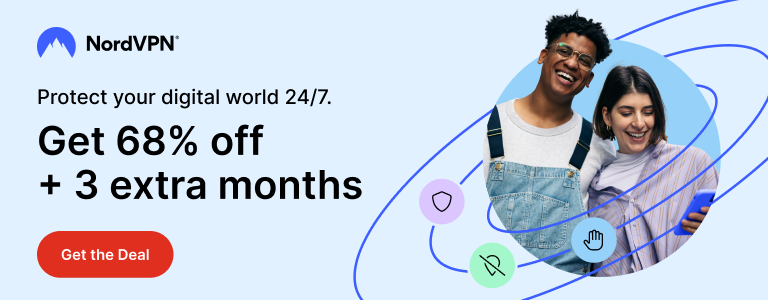As a travel blogger, I am always on the go. While travelling is fun, maintaining your blog and all your social media accounts to keep your audience updated is a hectic task. This is where services like Buffer come at my rescue and makes my work a little less hectic.
If you don’t already know, Buffer lets you schedule your social media posts and publishes them on your behalf. You add your Facebook, Twitter, Google+ and other accounts in Buffer, create a schedule, and add posts that you want to publish. This makes your work a lot easier than publishing your posts manually on each account.
I have been using Buffer since a couple of years mainly to schedule Twitter posts. Then I added my Facebook page, and now I use Buffer to schedule my Instagram posts, too.
Instagram scheduling was a much needed feature for me as its hard to keep it updated on-the-go. After Buffer introduced their Instagram integration, I am able to draft an Instagram post when I have free time. Buffer then publishes it at the time I choose and my audience gets to see an update or two from me.
After testing Buffer’s Instagram integration for a while, I decided to post a quick little tutorial showing how to schedule Instagram posts using Buffer. So here we go.
Requirements
- An Instagram Business account [Switching a personal Instagram account to a business account]
- A Facebook page that you will connect to your Instagram profile
- A Buffer account [Sign Up for free]
- Buffer app on your smartphone
Limitations
You must switch to a business Instagram profile if you want Buffer to publish on your behalf.
Buffer can only publish an Instagram post that has a single image in it.
Your image must be within a 4:5 to 1.91:1 aspect ratio. Read more about this on Buffer.
Posts with multiple images or posts with videos will be scheduled but will not be published automatically. The same goes with a personal Instagram profile.
In case of a post with multiple images or a video, or if you are trying to schedule a post using a personal profile, the Buffer app on your phone will send you a notification reminding you of the scheduled post. You will then open Instagram and publish the post as usual by your self.
Look at the following image for better understanding and to avoid confusion.

How to Schedule Instagram Posts
Okay, now let’s assume that you understand how Buffer’s Instagram integration works by now. Let’s also assume that you have switched to business Instagram profile. If not, then let’s assume you’re fine with receiving a reminder and publish the post manually.
That’s too many assumptions, I know. So let’s move ahead.
Step 1: Connect your Instagram account with Buffer
Click Accounts link followed by a + sign found on the left hand side on your Buffer dashboard. You will see the Connect a Social Network screen.
Click Connect under Instagram and log-in using your Instagram credentials on the next screen.

Now, Buffer will ask you if you wish to setup Instagram direct posing or if you’re okay with reminders.
Click Setup Direct Posting button and you will see a page asking you to authenticate with Facebook.
Click Continue & Authenticate with Facebook and enter your Facebook password on the next screen.

The next screen will ask you to setup reminders. This is needed in case the post you wish to schedule falls within Instagram’s restrictions on 3rd party tools like Buffer.
So, click Set up Instagram Reminders and you will see the success message. Click Finish and you will be redirected to your dashboard.

Step 2: Scheduling an Instagram Post
All right. You have connected your Instagram account with Buffer. Now you’re all set to schedule Instagram posts and Buffer will publish them on your behalf.
On the Buffer dashboard, click on your Instagram profile. Remove other social media profiles while drafting a post if you want to publish the post on Instagram only.

Select a photo, add caption and tags to your post, and click the small down arrow near Add to Queue. Click Schedule Post, choose date and time and click Schedule.
That’s all. You just scheduled an Instagram post. Now Buffer will publish it on your profile at the selected date when the clock hits your chosen time in the time zone you had set on Buffer.
If you want to change the time zone and set posting schedule, go to Settings > Posting Schedule.
Scheduling Instagram Posts: Summary
As you can see, it’s fairly easy to schedule Instagram posts using Buffer. You need an Instagram business profile in order to allow Buffer to publish a post on your behalf. If you don’t want to convert your profile into a business profile, you can still draft a post. But in this case, Buffer will send you a reminder and you will have to publish the post yourself.
There are a few limitations in Buffer’s Instagram integration and it’s not perfect just yet. But I hope that it will get better. I am cutting down my Instagram usage since a while and I don’t really like the way they keep pushing changes to their feed and so-called algorithm.
Support Me: If this article/tutorial helped you today, please consider supporting me and help me run frunction.com