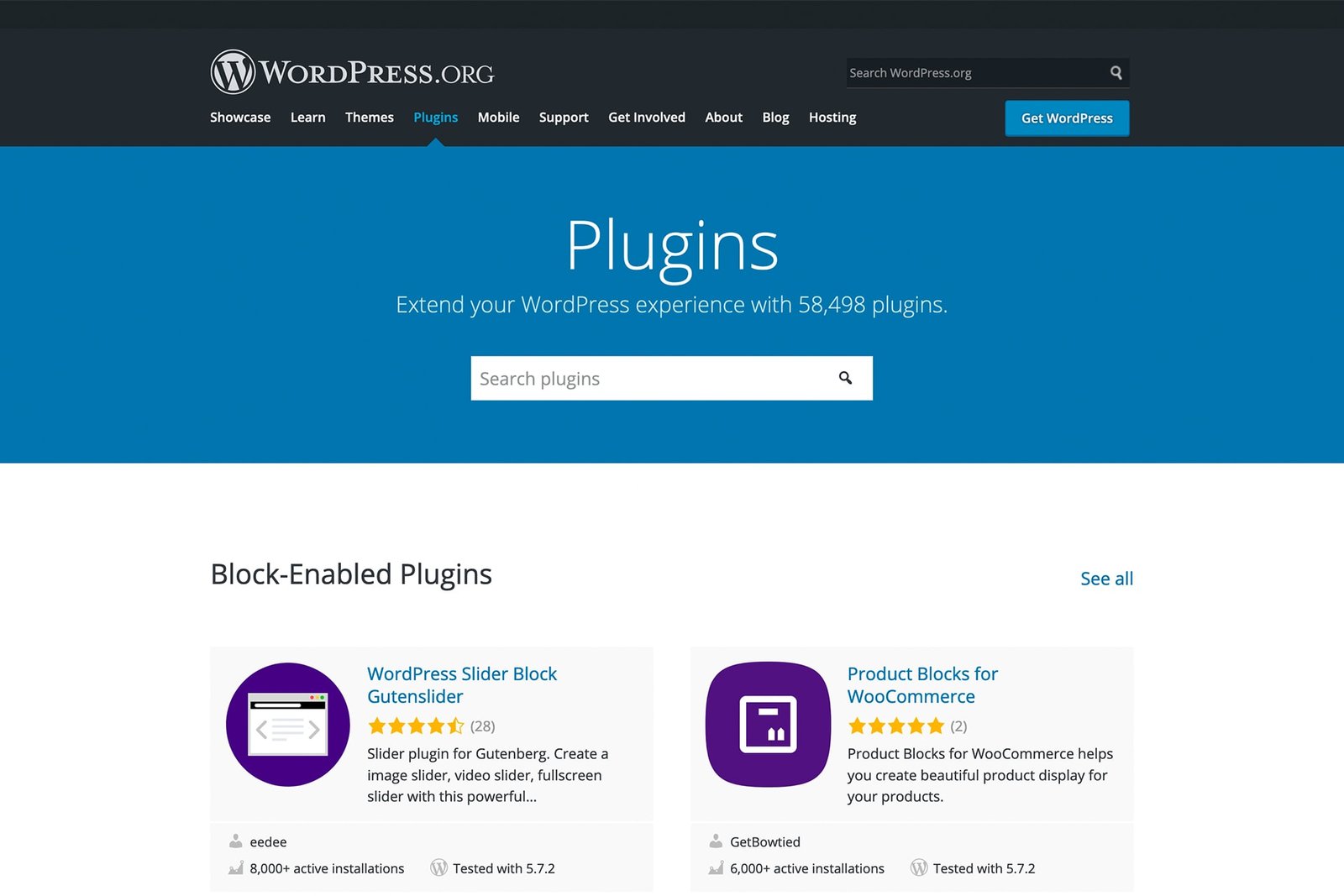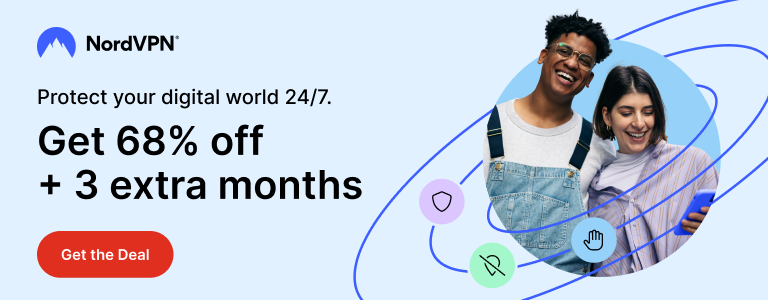Until a few weeks ago, I preferred to update plugins on my WordPress-based websites manually. Before updating any plugin, I like to look at its changelog, recent reviews, compatibility etc. so that the update doesn’t end up breaking anything on my websites. Although I can roll-back a plugin to its previous version, I prefer to avoid such situations in the first place. Unless a plugin fixes a vulnerability, I don’t rush to update it.
Recently I tried turning on automatic updates for all plugins on two of my blogs. It seemed to perform well and I didn’t see a reason to turn off these auto updates. The only ‘problem’ I faced was that every time a plugin was updated, WordPress would send me an email notifying me of that. I have 20 odd plugins on both websites and it became annoying to receive a notification for each update a plugin had received.
Surprisingly, there is no way in WordPress dashboard to control these notifications or to change their frequency. But it’s not impossible to stop these automatic ‘plugin updated’ emails. All you need to do is to add a code to WordPress or use a plugin.
Disabling ‘Some Plugins Were Updated’ Emails Using A Code Snippet
In order to turn off ‘some plugins were updated’ emails from WordPress, you need to copy the following code and add it to your WordPress setup. It can be copied to your theme’s functions.php file and it’s recommended that you use a child theme for this. If you don’t use a child theme, an update to your theme will remove this code.
add_filter( 'auto_plugin_update_send_email', '__return_false' );
To add this code, login to your WordPress dashboard, go to Appearance > Theme Editor. select the functions.php file and paste the code at the end of the file. Save the file and you are done.
If you are unable to add the code from the dashboard, you can use file manager (if your control panel provides it). Navigate to your WordPress installation directory > WP Content > Themes > Your child theme. Open the functions.php file and paste the code at the end. Save the changes.
Another way to do this is to use FTP. Download the functions.php file to your computer, open it with a text editor and paste the code. Save the file and upload it back to the child theme directory – overwriting the old file.
The Code Snippets plugin lets you add codes to your WordPress site. In case you changed your theme in future, you won’t have to add the code again because this plugin will take care of it for you. If you use this plugin, add a new ‘snippet’ via WordPress dashboard and paste the code.
After adding this code, you will no longer receive ‘some plugins were updated’ email notifications each time any plugin is updated automatically.
Disabling ‘Some Plugins Were Updated’ Emails Using A Plugin
If you prefer the plugin approach, there are different plugins to help you.
You can install Manage Notification E-mails which lets you customise different email notifications from WordPress, including theme and plugin updates.

Another plugin with a self-explanatory name – Disable Plugin Update Emails – will also help you stop automatic plugin update emails.
Disable auto-update Email Notifications is a lightweight, set-and-forget plugin that disabled automatic themes and plugins update emails.
Disabling ‘Plugins Were Updated’ Emails: Summary
I like the convenience automatic plugin updates provide. There are times when I am not updating my blog for weeks and the only reason to visit the dashboard is to update my plugins. By using automatic plugin updates, I can rest assured that all my plugins are up to date.
While it’s convenient to keep plugins updated automatically, it comes with an annoyance of its own. WordPress automatically checks for plugin updates twice a day and installs an update, if available. Each time this happens, WordPress sends an email notification to your admin email. I find it annoying to receive these automatic emails and there is no way in the dashboard to control this.
By using a small code snippet or a plugin, you can stop receiving automatic plugin update emails. A code can be easily added to your theme’s functions.php file manually or by using a plugin like Code Snippets. If you are not comfortable adding a code, you can use free plugins to stop ‘some plugins were updated’ email notifications.
Support Me: If this article/tutorial helped you today, please consider supporting me and help me run frunction.com