Update: Just like AlterIWNet and FourDeltaOne, RepZ has came to end, too. As of 10th February 2016, RepZ has closed down all services. The following tutorial will not work anymore. It was fun while it lasted.
Call of Duty Modern Warfare 2 doesn’t need an introduction for sure. Developed by Infinity Ward and released by Activision way back in 2009, Modern Warfare 2 is part of hugely popular Call of Duty series. And for the majority of players like me out there, first person shooters are not only about single player story mode, it’s all about multiplayer. Call of Duty Modern Warfare 2 multiplayer is still being played by fans all over even after 6 years of its release.
Some gamers don’t prefer the multiplayer gameplay developed by Infinity Ward, though. There can be many reasons for this but a large number of players prefer to play Modern Warfare in a custom-made multiplayer environment on dedicated servers. And for all those who prefer these custom-made multiplayer Call of Duty games, AlterIWNet and FourDeltaOne are hardly unknown.
AlterIWNet used to provide alternate servers and client which allowed users to play Call of Duty Modern Warefare 2 ia s custom environment on dedicated servers. AlterIWNet was closed down due to cease and desist orders. After the demise of AlterIWNet, FourDeltaOne was developed and they too ceased their development after being well-received by gamers. Now the same multiplayer facility is developed by RepZ. RepZ allows gamers to browse and connect game servers hosted by other users. In this tutorial, we will show you how to play Call of Duty Modern Warfare 2 multiplayer using RepZ.
How to Play CoD Modern Warfare 2 Multiplayer Using RepZ
Step 1: Installing Call of Duty Modern Warfare 2
Install CoD Modern Warfare 2 using the installation media if not already done.
Step 2: Registering account with RepZ
Head over to RepZ portal and register for a new account. Choose username as you want your name to apperar in game.
Step 3: Download RepZ client.
Download RepZ MW2 Launcher and run it.
It will download and install required updates at first launch.
Step 4: Configuring client for Modern Warfare 2
Once the launcher is done downloading updates, it will ask for username and password. Enter your credentials that you used for registration at the RepZ portal and log-in.
After logging-in, click REPZIW4 and select Modern Warfare 2 from the list. It will patch the game installation for RepZ environment by downloading required files.
Step 5: Playing
After everything is done, you can browse the server list and connect the server of your choice.
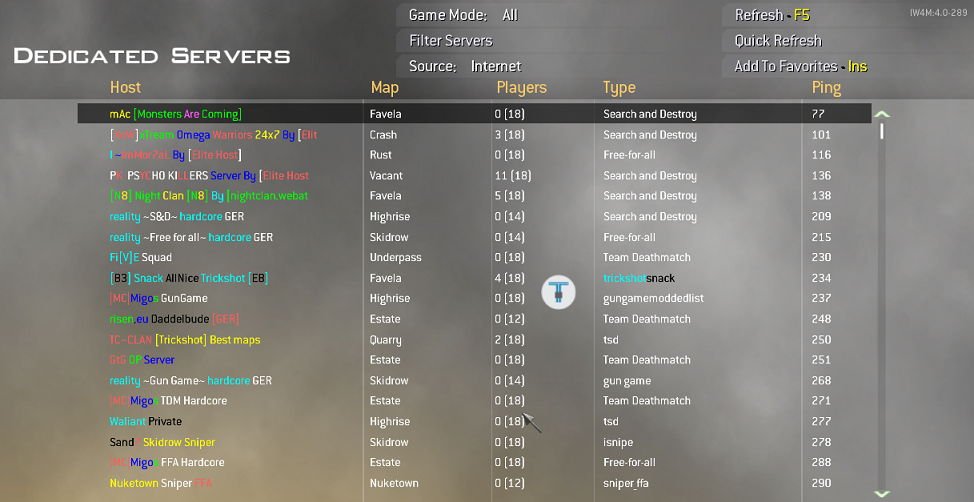
That’s it. Play on and have fun. Do share your experience with us. For any issue related to the client/gameplay, you can post your questions to RepZ portal.
Troubleshooting: While we don’t provide support for RepZ at techstuffer.com, we will try to provide some basic troubleshooting to common issues.
I am Unable to login using the launcher.
Make sure you have registered with RepZ and you are able to log in there. Still no luck? Follow the tip as stated in next troubleshooting topic.
The client keeps downloading same file over and over.
Go to this page on RepZ portal and follow third solution, which is to download the full client using the link provided and to copy the files manually as mentioned under How to install our Full Client. Launch iw4mp.exe and log-in with your RepZ credentials.
I have other issues.
Please visit RepZ forums and post your question in related section.
You were reading this on techstuffer.com. If you enjoyed this article, share it with others. You can follow Tech Stuffer on Twitter and join our official page on Google+.
Support Me: If this article/tutorial helped you today, please consider supporting me and help me run frunction.com
