Apple has just released iOS 9.0.2 with bug fixes and performance improvements.Last week apple released iOS 9.0.1 to fix bugs discovered after public release of iOS 9. Apple has also stopped signing iOS 8.4, which means downgrades from iOS 9 are no longer possible. Those who wish to restore their iPhone, iPad or iPod touch to iOS 8.4.x will not be able to do so and they must upgrade to iOS 9.0.2. Below is the changelog of iOS 9.0.2 and direct download links to iOS 9.0.2 for iPhone, iPad and iPod touch.
iOS 9.0.2 changelog
- Fixes an issue with the setting to turn on or off app cellular data usage
- Resolves an issue that prevented iMessage activation for some users.
- Resolves an issue where an iCloud Backup could be interrupted after starting a manual backup
- Fixes an issue where the screen could incorrectly rotate when receiving notifications
- Improves the stability of Podcasts
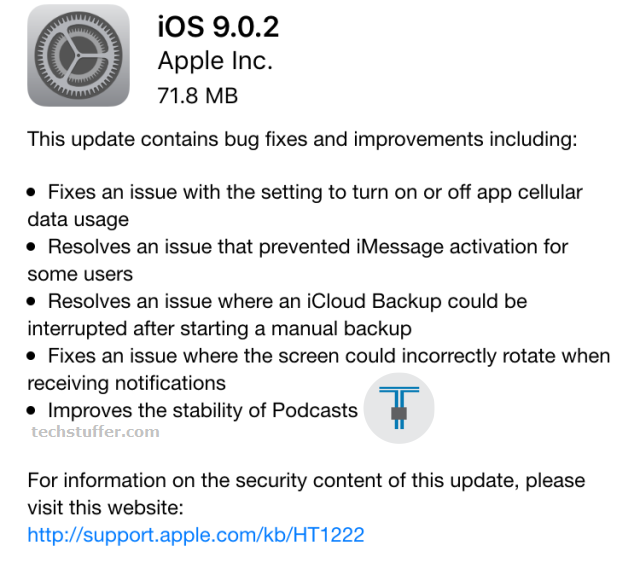
To upgrade your iPhone, iPad or iPod touch to iOS 9.0.2, go to Settings > General > Software Update. Tap Download and Install to start the upgrade process.
You can also download iOS 9.0.2 IPSW if you wish to upgrade your device using the IPSW. You can use the IPSW as many time you want in future to restore your device to iOS 9.0.2.
How to upgrade to iOS 9.0.2 using IPSW.
To proceed, download iOS 9.0.2 IPSW file from the links given below. Open iTunes. Take backup of your device. After backup has been performed, press Shift key on PC or Alt key on Mac and click on Restore button in iTunes. Browse to the IPSW file you downloaded and select it. Wait till your device is upgraded to iOS 9.0.2.
Download iOS 9.0.2 IPSW. Direct download links
- iPhone 6s
- iPhone 6s Plus
- Phone 6
- iPhone 6 Plus
- iPhone 5s (CDMA)
- iPhone 5s (GSM)
- Phone 5 (CDMA)
- iPhone 5 (GSM)
- iPhone 5c (CDMA)
- iPhone 5c (GSM)
- iPhone 4s
- iPad Air 2 (6th generation WiFi)
- iPad Air 2 (6th generation Cellular)
- iPad Air (5th generation Cellular)
- iPad Air (5th generation WiFi)
- iPad Air (5th generation China)
- iPad (4th generation CDMA)
- iPad (4th generation GSM)
- iPad (4th generation WiFi)
- iPad mini (CDMA)
- iPad mini (GSM)
- iPad mini (WiFi)
- iPad mini 2 (Cellular)
- iPad mini 2 (WiFi)
- iPad mini 2 (China)
- iPad mini 3 (China)
- iPad mini 3 (WiFi)
- iPad mini 3 (Cellular)
- iPad mini 4 (WiFi)
- iPad mini 4 (Cellular)
- iPad 3 Wi-Fi (3rd generation)
- iPad 3 Wi-Fi + Cellular (GSM)
- iPad 3 Wi-Fi + Cellular (CDMA)
- iPad 2 Wi-Fi (Rev A)
- iPad 2 Wi-Fi
- iPad 2 Wi-Fi + 3G (GSM)
- iPad 2 Wi-Fi + 3G (CDMA)
- iPod touch (5th-generation)
- iPod touch (6th-generation)
You were reading this on techstuffer.com. If you liked this article please share with others. You can follow us on Twitter and join Tech Stuffer on Google+. You can also join our newsletter for latest updates.
We love feedback. Please share a piece of advice on how we can improve techstuffer.com.
Support Me: If this article/tutorial helped you today, please consider supporting me and help me run frunction.com
