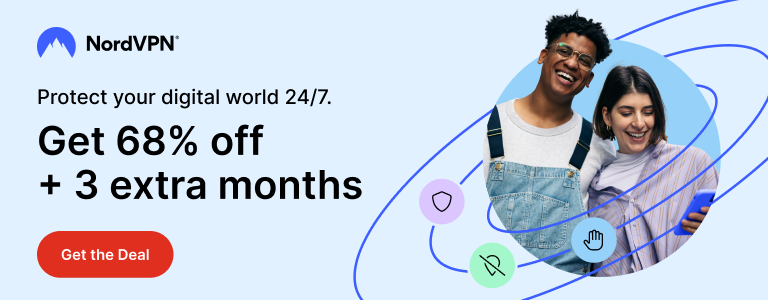In few weeks of new Macs with Apple Silicon M1 processor, it’s clear that Apple has done a great job to make the transition from Intel chips smooth. Apps that are not updated to run natively on Arm architecture run smoothly using Rosetta 2 and it’s hard to tell if you are using a native app or not.
But then there are apps that are crucial for a particular (and relatively small) user-base that are neither updated to run natively on new M1 Macs nor can be run with Rosetta 2. One example that comes to mind is Parallels Desktop that allows you to run operating systems like Windows virtually on a Mac. The popular virtualisation app simply can’t run on M1 Macs – natively or otherwise – due to changes introduced in the way new Macs work.
Another app – and this one is crucial for me – is VeraCrypt. I use VeraCrypt to encrypt all my external storage and it relies on OS X FUSE to work. Although it wasn’t immediately updated for the latest macOS version, VeraCrypt works with Big Sur using old OS X FUSE version. That however, is not true while running VeraCrypt on new M1 Macs.
Now, FUSE is not really an ‘app’ on its own but rather an extension. Two encryption app I use daily – VeraCrypt and Cryptomator – rely on FUSE to work. My recommended zero-knowledge encrypted cloud provider pCloud also works thanks to FUSE. Because new Macs have changed how system-level extensions work, FUSE doesn’t work out of the box.
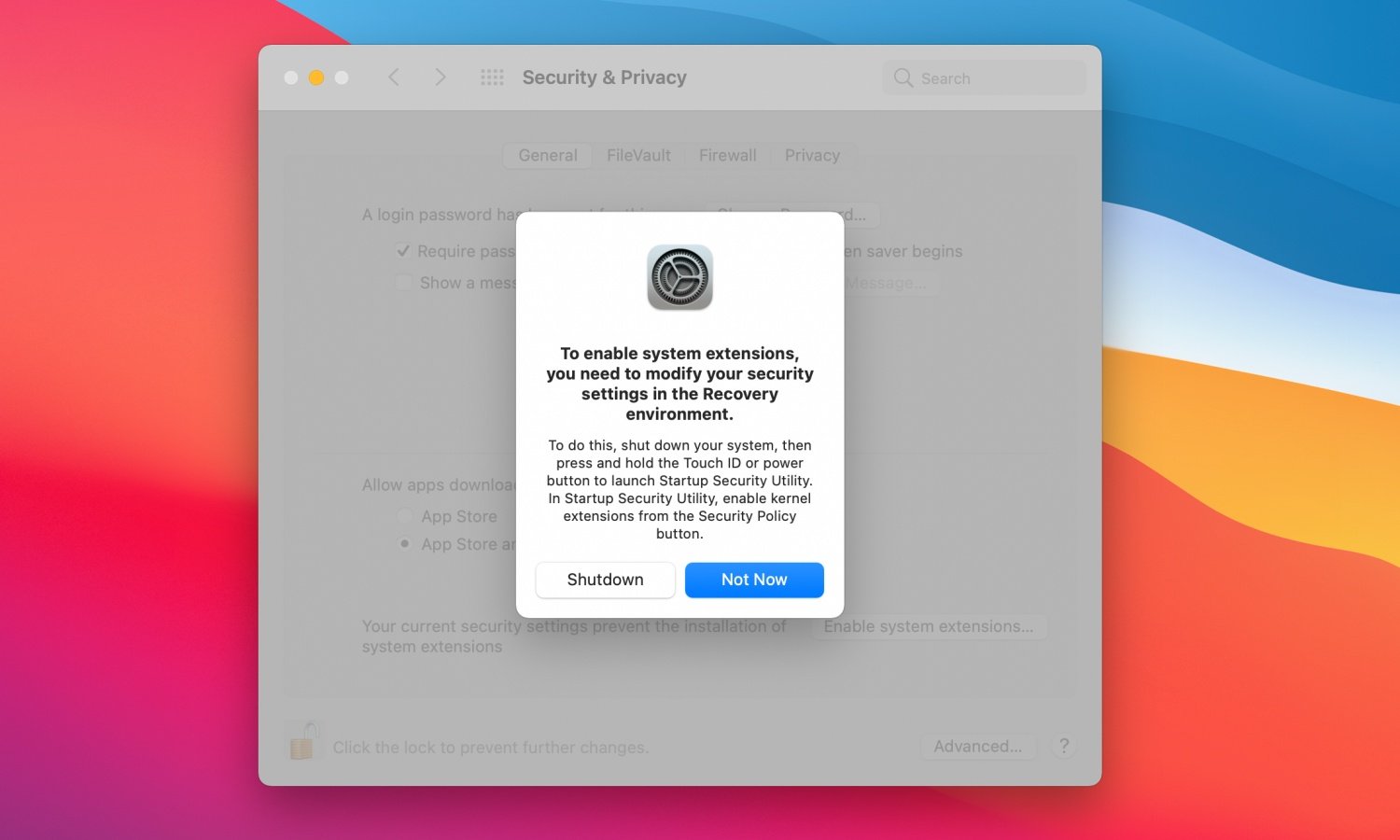
FUSE 4.x.x has been updated for new Apple Silicon Macs but there is a workaround involved to actually make it work. Without this workaround, FUSE will simply not work, leaving apps that depend on it useless.
Now, it’s not FUSE’s (or VeraCrypt/Cryptomator/pCloud’s) fault. That’s just how new Macs work. According to FUSE developer Benjamin Fleischer, this should change in future when Apple fixes issues that can prevent third-party kernel extensions from loading.
To run FUSE – and apps that depend on it – macOS security has to be ‘downgraded’ without which FUSE extension will be blocked.
To run an Apple Silicon Mac with reduced security, turn off your Mac. Press and hold the power button until you see ‘loading startup options’ under Apple logo. Select Options and click Continue. Choose an administrator account and enter its password.
Now go to Utilities > Startup Security Utility and choose Reduced Security. Turn on both checkboxes underneath and click OK.
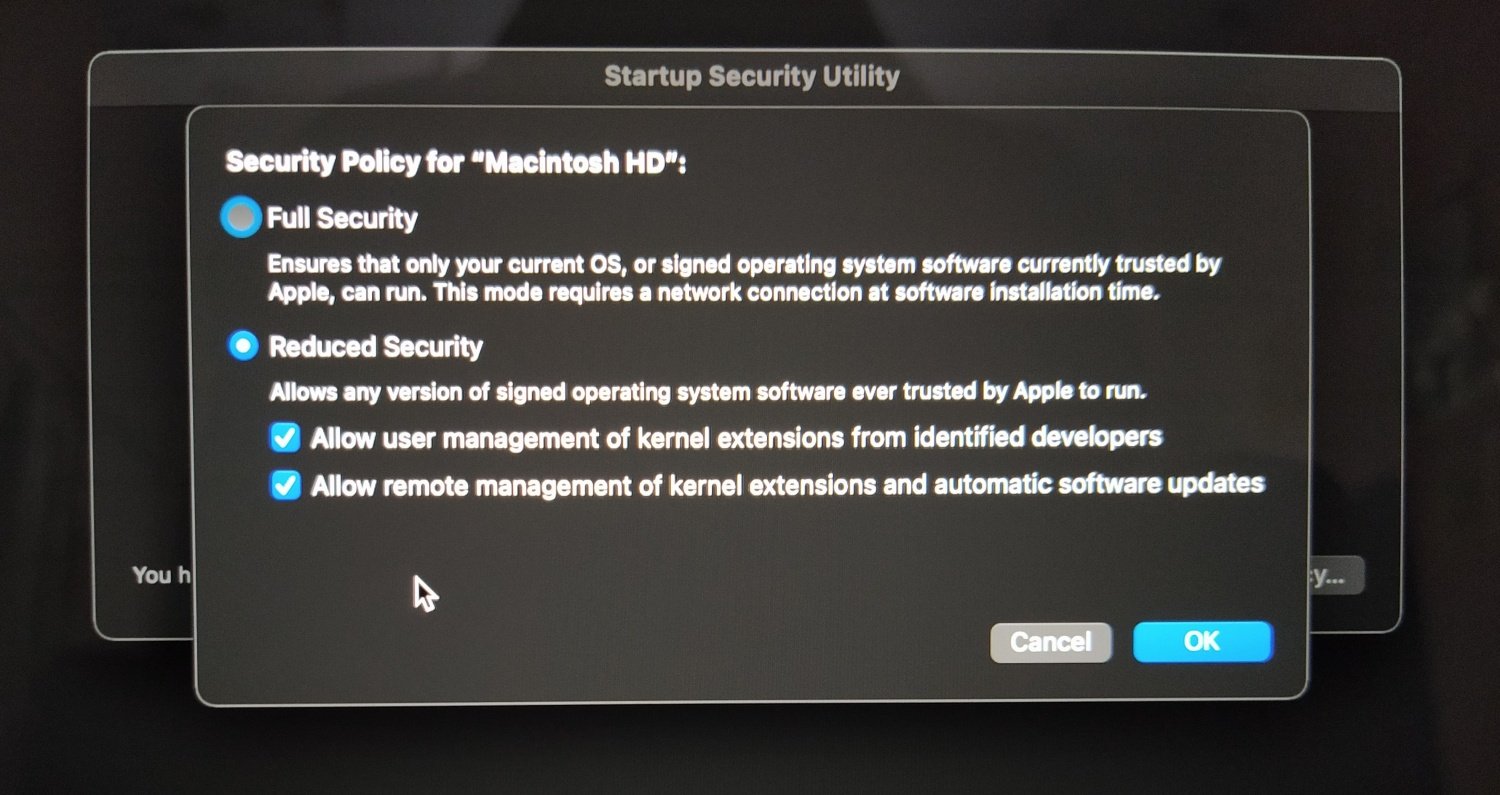
Reboot and visit System Preferences > Security and Privacy > General. Click the lock icon at the bottom, enter your password and click Allow in front of the message that says System Extension by Benjamin Fleischer was blocked.
Reboot once again and now FUSE for macOS should work as intended – helping VeraCrypt (and other apps like pCloud, Cryptomator etc.) work normally.
That’s all, folks. That’s how VeraCyrpt, Cryptomator and other apps that depend on FUSE for macOS work on new Apple Silicon M1 Macs.
Support Me: If this article/tutorial helped you today, please consider supporting me and help me run frunction.com