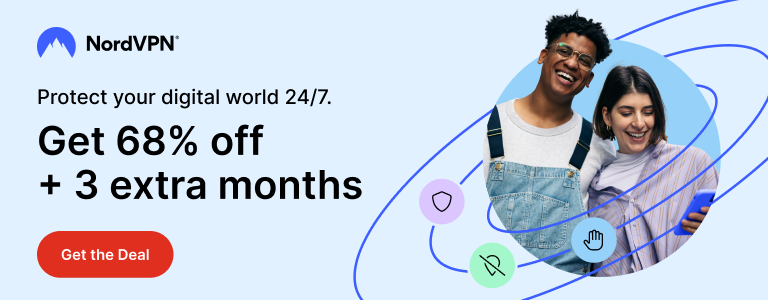The wait is finally over. Untetherd jailbreak for iOS 8 has been released. The team behind iOS 7.1.x jailbreak was working on iOS jailbreak as per the last updates. While they released iOS 8 jailbreak before two week itself, the initial version was not easy to follow and did not include Cydia. English version was also not released and it was available in Chinese only.
The latest version of Pangu features an easy to follow graphical interface and is available in English. It also has Cydia installer inbuilt, making jailbreak process a lot easier.
In this tutorial, you will learn how to jailbreak your iPhone, iPod or iPad running iOS 8.0 – 8.0.x.
Pangu jailbreak is available for every device capable of running iOS 8 including newly released iPhone 6 and iPhone 6 Plus.
Note that Pangu jailbreak tool is only available for Windows at the moment. Mac version should follow soon.
Note: Before proceeding towards jailbreak, you are advised to take full backup of your device. Also note that Pangu jailbreak does not go well with devices updated using OTA iOS updates. Download iOS 8.1 using direct links and resotre your device using the IPSW file. Also disable passcode lock before you begin.
Step 1
Connect your device to PC. Tap Trust This Computer on your device if it asks. Put your device in Airplane mode.
Step 2
Download Pangu if you haven’t already. Click here to download latest version of Pangu jailbreak,
Run Pangu as administrator (Right click and select Run As Administrator). Pangu will detect your device.
Step 3
Once device identification is done, press Start Jailbreak button in Pangu.
Read the notice on screen and click Already Did to begin jailbreak process.
After the jailbreak process begins, your device will reboot during the process. Keep an eye on the progress bar in Pangu. Once it reaches at the end, your device will reboot for the last time and after reboot, you will see Cydia icon on your home screen.
Step 4
Run Cydia and let it complete initial process. After the initial process is done, look for any updates available in Cydia. If so, update all the packages to ensure smooth operations of your device.
This is it, your device running iOS 8 is jailbroken now. You can now install your favourite tweaks from Cydia.
Support Me: If this article/tutorial helped you today, please consider supporting me and help me run frunction.com