iOS 8.4 is out and so is TaiG iOS 8.4 untethered jailbreak. Just a couple of days ago, the TaiG team released iOS 8.3 untethered jailbreak, which was smarty timed just a week before iOS 8.4 release. TaiG team was confident that the exploit used in iOS 8.3 jailbreak won’t be patched in iOS 8.4 and it didn’t. So just after iOS 8.4 release, TaiG made their untethered jailbreak tool public. With iOS 9 around the corner, it is said that Apple is making it harder to jailbreak iOS using the new ‘Rootless’ security system. iOS 8.4 is stable enough to upgrade and jailbreak until iOS 9 jailbreak comes out after iOS 9 release. In this easy to follow tutorial, you will learn how to upgrade your iOS device to and jailbreak iOS 8.4 with TaiG.
It doesn’t matter at which iOS version your device is at the moment. You can upgrade to iOS 8.4 right away.
Step 1
Download iOS 8.4 IPSW file on your computer. Our friends at www.ipsw.me have made it fairly easy to download iOS 8.4 IPSW for any compatible device. Just select your device and iOS version and click Download to start downloading iOS 8.4 IPSW.
Note : Yes, you can upgrade to iOS 8.4 using OWA updates but for jailbreak purpose, we need to fully restore using iOS 8.4 IPSW.
Step 2
Backup, Backup!
Before upgrading to iOS 8.4, backup your device with iCloud or a computer using iTunes. I prefer backup using a computer due to large size of backup and low bandwidth. Also, it makes easier and faster for me to restore using a computer. You can have your choice.
Step 3
Turning off Find My iPhone/iPad/iPod.
Before you can proceed with restore, you will have to turn off Find my iPhone/iPad in iCloud settings on your device.
Go to Settings -> iCloud -> Find my iPhone/iPad and turn off the feature by entering your iCloud password.
Step 4
Upgrading to iOS 8.4
iOS 8.4 IPSW might have finished downloading by now. Now we will restore using iTunes.
Open iTunes and select your device.
Press and Hold Shift key (On Windows) or Options key (On Mac OS) and click Restore iPhone/iPad/iPod. Release Shift/Options key and browse to the downloaded IPSW file. Select the IPSW file and click Restore to begin the restore process.
Step 5
After your device has been upgraded to iOS 8.4, it is time to restore the data. You can do it later though. If you prefer to do it later, select Set Up as New iPhone/iPad/iPod at the end of initialization wizard.
Step 6
Jailbreak iOS 8.4 using TaiG.
Download TaiG untethered jailbreak. Click here to download TaiG.
Before proceeding with jailbreak, make sure passcode, Find my iPhone/iPad/iPod and WiFi is turned off on your device.
Unzip the downloaded file and run TaiG Jailbreak tool.
It will identify your device. Click Jailbreak to start jailbreak process.

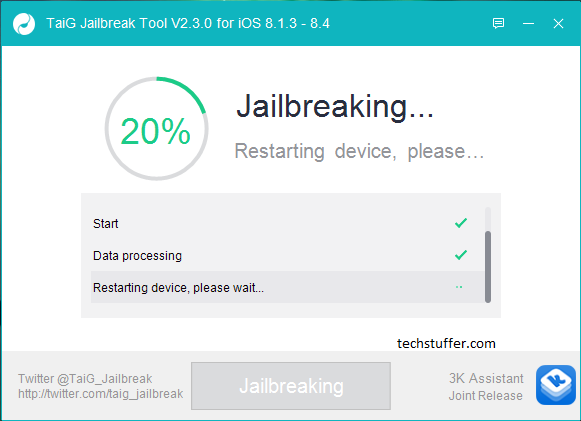
Your device will reboot during jailbreak process. Once finished, TaiG will show confirmation.

Step 7
Upgraded your device to iOS 8.4? Check! Jailbroke your device using TaiG? Check! Now what? Well, now you can fire up Cydia and start installing your favourite tweaks to make your device much more useful. iOS 8.4 Cydia tweaks compatibility list is available here. Check if your favourite tweaks are compatible with iOS 8.4 or not before installing them. As iOS 8.4 is stable enough, developers will update their tweaks for iOS 8.4 soon if not done yet.
Click here to read about iOS 8.4 jailbreak tweaks compatibility.
Happy Jailbreaking!
Support Me: If this article/tutorial helped you today, please consider supporting me and help me run frunction.com
