Two best note-taking services with best of everything. Both Evernote and OneNote are most widely used note-taking apps and they both have set of features and capabilities to keep them on top from other similar apps. Different users might have their tastes -some might prefer Evernote while others might prefer OneNote.
But this is not about comparing or deciding who’s better and why. This is about migrating notes from Evernote to Microsoft’s OneNote. For whatever reasons you might decide to this, there’s one thing for sure: It’s very easy, especially with Microsoft releasing its migrating tool.
Microsoft has released an importer tool to make it easy to migrate notes from Evernote to OneNote. The imported works with Windows systems at the moment but Mac version will be released too in coming months. You’ll need a Windows PC running Windows 7 or later to use importer. It is also recommended that you install Evernote for Windows and sync all your notes before migrating.
How to Migrate Notes from Evernote to OneNote Easily
- Download and run the OneNote Importer tool.
- Accept the End User License Agreement and click Get Started.
- If you have Evernote for Windows installed with notes synced locally, the OneNote Importer will automatically discover your Evernote notebooks. Select the Evernote notebooks that you want to import into OneNote from the list.
- You can also import notes from an Evernote export (.enex) file. In the OneNote Importer, click Choose File, and then select the .enex file exported from Evernote.
- Sign-in with your Microsoft account. Use the account which you use with OneNote across your devices.
- Click Import. Once the process is complete, you can click to install OneNote on your computer (if not already installed) and view your imported notes.
- When you start OneNote, it will automatically open your most recent notes from Evernote.
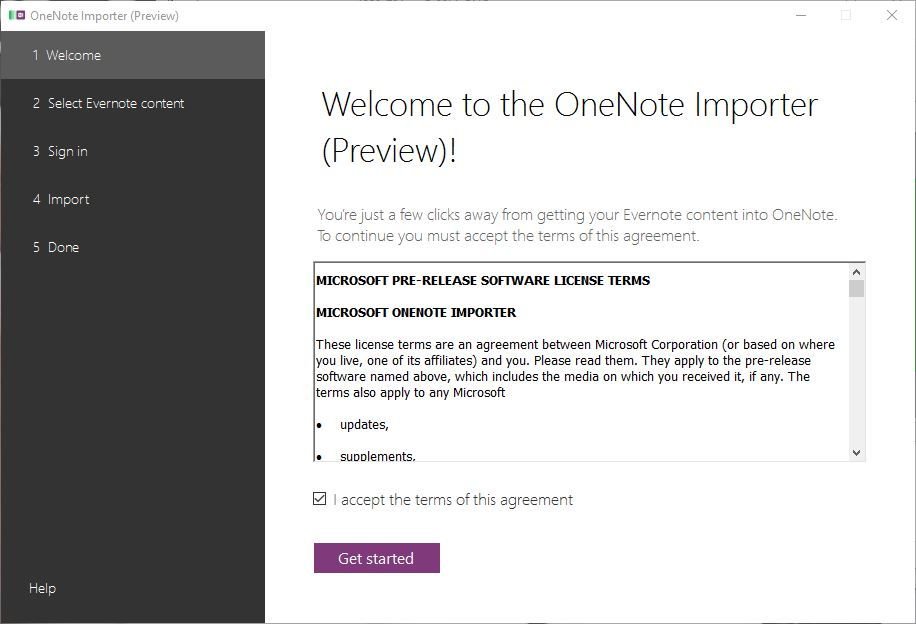
That’s it. Your migration from Evernote to OneNote is complete.
You were reading How to Migrate Notes from Evernote to OneNote Easily on techstuffer.com. If you found this tutorial useful, share it with others.
Support Me: If this article/tutorial helped you today, please consider supporting me and help me run frunction.com
