In previous tutorial we learnt how Quick Reply function of iOS can breach your privacy. Similarly, the message previews can pose privacy breach and security risk too. I personally prefer to turn off message previews on Lock screen as I don’t like my messages being read by a third person.
In a worst case scenario, you might be receiving a code to authenticate an online account via 2-step verification. If message previews are enabled, anyone can see the code that is sent to your phone via a text message and it can be used to log in to an account. If that bothers you (and it should) you can completely turn off message previews on Lock screen. In this quick and easy tutorial, let us learn how to turn off message previews on Lock screen.
How to Turn Off Message Previews on Lock Screen in iOS
- Navigate to Settings > Notifications
- Scroll down and go to Messages
- Find Show Previews and turn it off
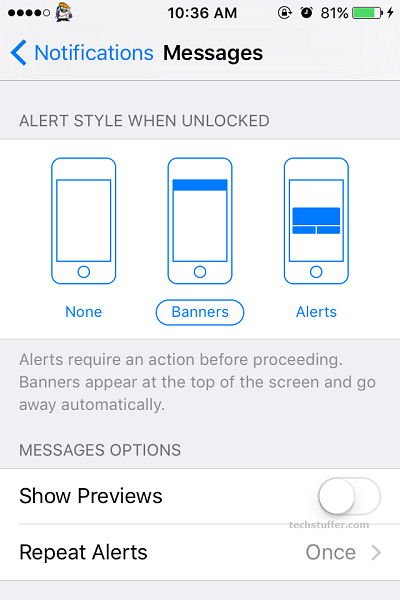
That’s it. After you turn off message previews, you will no longer see the preview text for new messages -keeping your messages private. You will still see the notification on Lock screen which will shows the sender’s name or number. This too can be turned off too by going to Settings > Notifications > Messages and turning off Show on Lock screen option. If you turn this off, you will no longer see a message notification on Lock screen.
That’s it folks. I hope you found this tutorial informative and I’d like to thank you for reading.
Support Me: If this article/tutorial helped you today, please consider supporting me and help me run frunction.com