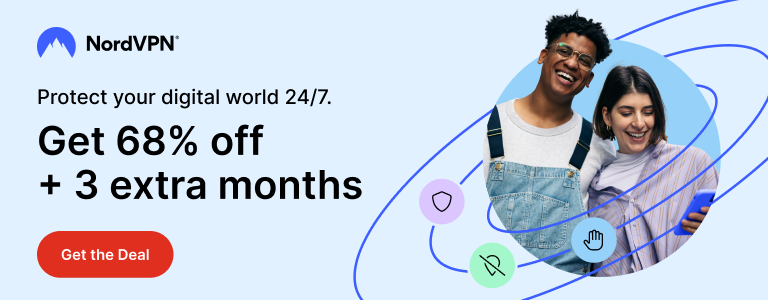“Apple is intentionally slowing down our iPhones.” This and other similar headlines were all over the news a while ago. So, Apple CEO Tim Cook came forward with a red face and said, “Fine, we admit. We were deliberately slowing down iPhones. But hey, it was for your own good. We were stopping iPhones from ‘unexpectedly’ shutting down, you know. That’s why we throttled their performance.”
Apple said they should have been more transparent. They also reduced the price of battery replacement to $29 – not to mention – temporarily. Then Mr. Cook said, “All right, folks. We will let ya all turn off this whole intentional iPhone slowdown thingy in next iOS update. Y’all happy now?”
Well, we’re not really happy. You see, no one likes a show phone, Mr. Cook, or when it shuts down when there’s as much as 30% battery left. I paid a few hundred bucks to buy that thing and now you’re telling me that just after a year that thing is ‘old’ and will need a battery replacement? Well, how about you improve your batteries then?
Anyways, the day is finally here when those kind and generous folks at Apple, led by Mr Cook, will let us turn off iPhone slowdown. The promised iOS update – iOS 11.3 has just been released and it shows a little more information about your iPhone’s battery. You can see its current capacity and whether the performance is throttled.
Turn Off iPhone Slowdown in iOS 11.3
To turn off iPhone slowdown aka performance throttling which is more popularly known as the ‘batterygate,’ you will need to update to iOS 11.3 first, of course.
You can update your iPhone via OTA updates over WiFi or use an IPSW file to restore it using iTunes. I prefer the latter but it’s more advance and time consuming. You should be just fine with OTA updates found in Settings > General > Software Update.
Okay, so you updated your iPhone to iOS 11.3. Great. Now head over to Settings > Battery > Battery Health. See if your iPhone is being slowed down.
If your iPhone is working ‘normally,’ you will not see an option to turn on or off the slowdown. If performance throttling is enabled on your phone, you will see the following message.
This iPhone has experienced an unexpected shutdown because the battery was unable to deliver the necessary peak power. Performance management has been applied to help prevent it from happening again.
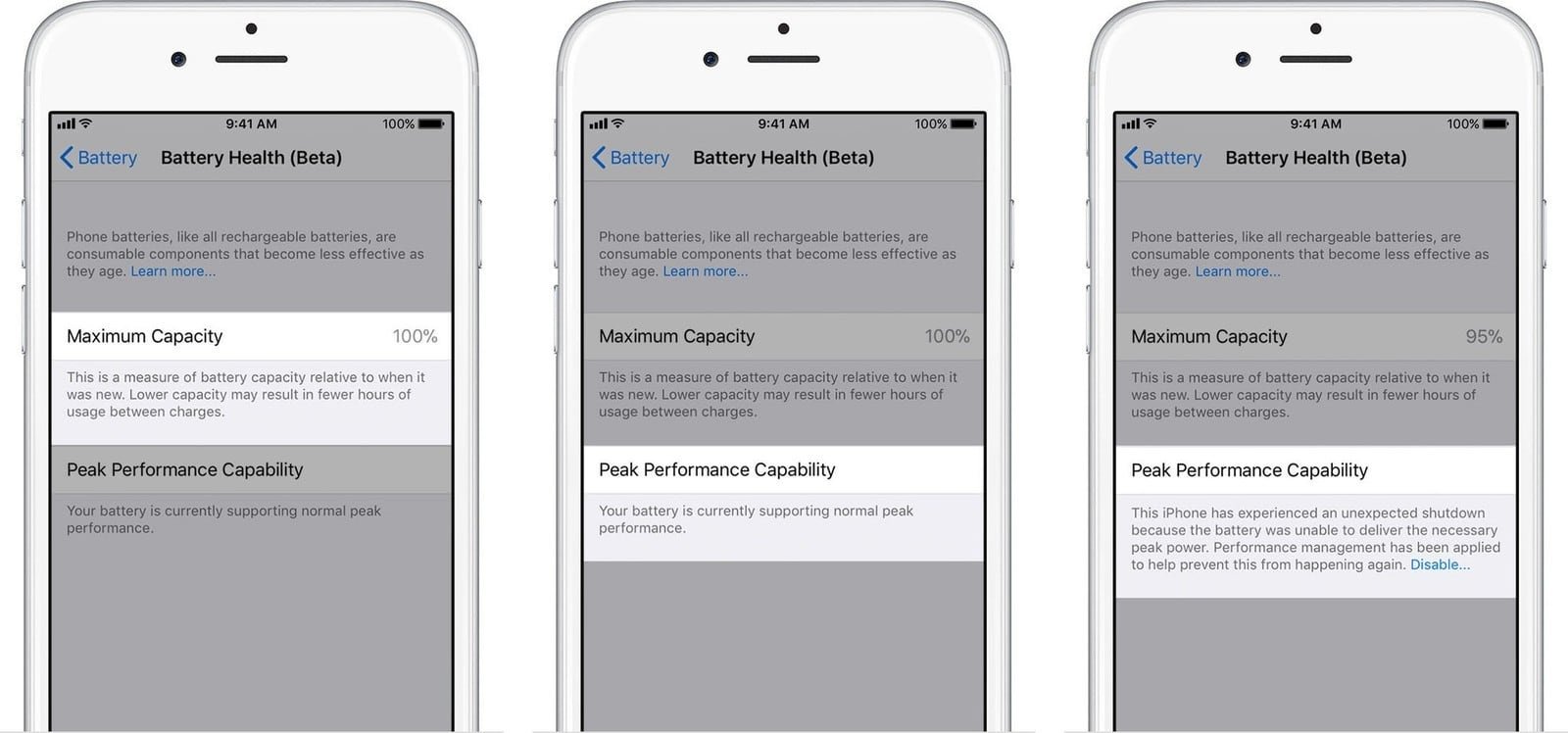
If you see this message, you will also see a Disable link along with it. If you wish to turn off iPhone slowdown, tap on that Disable link. Once you disable performance throttling, your iPhone should return to its actual processing capacity.
But there’s a small catch. If your iPhone experiences an unexpected slowdown after you turn off performance throttling, it will be enabled again automatically. Which means you will have to disable it again if you want.
Alright, this was a quick tutorial showing you how to turn off iPhone slowdown in iOS 11.3. I hope you found it useful.
Support Me: If this article/tutorial helped you today, please consider supporting me and help me run frunction.com