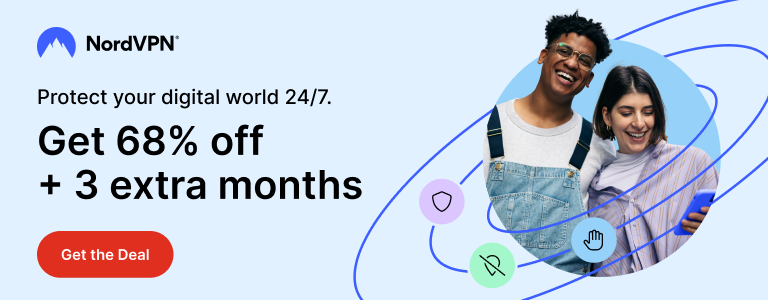As you might be aware, WhatApp recently rolled out a new feature called WhatsApp web for PC. Using WhatsApp Web, you can use WhatsApp on your PC or Mac computer. Conifguring this feature is a simple process. You have to pair your phone with your computer’s browser. At this moment, WhatsApp web is available to Chrome browser only. Due to restrictions by Apple, WhatsApp users on iPhone are not able to use WhatsApp Web on iPhone. In this tutorial, you will learn how to enable WhatsApp Web on iPhone.
To enable WhatsApp Web on iPhone, your iPhone needs to be jailbroken. If you are on latetst iOS 8.2, you are currently out of luck. But if if you are on iOS < 8.2, and jailbroken, you can use this feature.
All you need to do is to download WhatsApp Web Enabler from Cydia. It is free to download. Just open Cydia, let it update and search for WhatsApp Web Enabler. Install this tweak and respring.
Now open Settings and find WhatsApp Web Enabler settings. Enable the feature from settings.
Now open web.whatsapp.com in Chrome browser on your PC or Mac and let it generate a QR Code. Once the QR code is generated, open WhatsApp on your iPhone and go to Settings, tap WhatsApp Web and scan the QR Code. note that WhatsApp need to have permission to use camera. If it is not enabled, enable it from Settings.
Once the QR code is scanned, WhatsApp Web feature is enabled and you will see WhatsApp in Chrome. If you send or receive messages from your iPhone, they will reflect in Chrome and vice versa. This tweak works flawlessly and you will hardly notice it is not a native feature.
Keep visiting Tech Stuffer for more easy to use tutorials.
Support Me: If this article/tutorial helped you today, please consider supporting me and help me run frunction.com