Used by more than 700 million users, WhatsApp is the most widely used instant messaging app all over the world. Apart from sending text messages, WhatsApp users can send and receive images, videos, audio messages and audio files. While audio files can be sent by every other device, iPhone users are not allowed to send audio files due to restrictions by Apple. iPhone users can receive and play audio files sent by other users though. Due to the lack of sending audio files many users look for ways to send audio files from WhatsApp on their iPhone. In this tutorial, you will learn how to send audio files from WhasApp on iPhone without jailbreaking.
As sending audio files is not an official in-built feature, you will have to go through the following steps to be able to send audio.
First, you will need an account to a cloud service like Dropbox. If you don’t have Dropbox account, click here to get one for free. I prefer Dropbox for its simplicity and usability. You can also use other services like Google Drive or Microsoft’s OneDrive. Secondly, you will have to install Dropbox or other cloud app that you use on your iPhone.
After you have Dropbox account, either download the desktop app and install it on your PC or Mac, or log into Dropbox account using your browser on www.dropbox.com. Now upload the audio file you want to share on WhatsApp to your Dropbox.
Once the file is synced with Dropbox on your PC or Mac or it is uploaded using your browser, open Dropbox on your iPhone and let the uploaded file sync with Dropbox on your iPhone too. When the synchronisation is complete, you can send the audio file to WhatsApp users.
To send the audio file tap it to open. Tap the options button on top right corner and select Open In. The location of this button may vary depending on the app you use. When you select Open In, Dropbox will first export the file and then it will show the Open In options. Choose WhatsApp from available options.
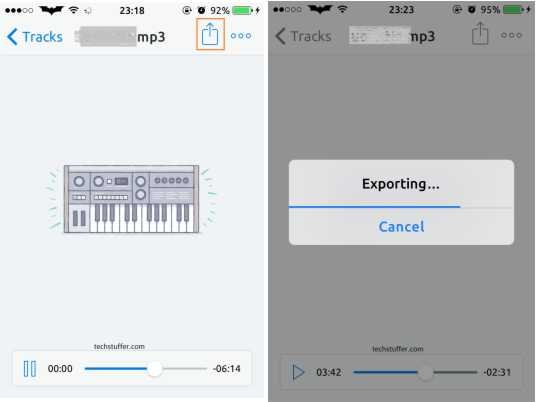
Now WhatsApp app will open and you can select the recipient you wish to send the audio file to, and the file will be sent to the selected recipient.
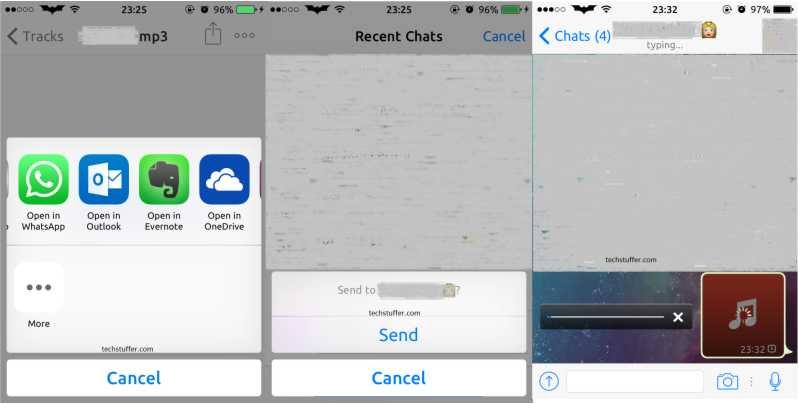
This is it. This is how you can send audio files from WhatsApp on your iPhone.
Have questions? Feel free to ask. Liked this tutorial? Share it with others.
You can follow Parvez on Twitter and add him to Google+ circle.
Keep visiting Tech Stuffer for more tech tutorials.
Support Me: If this article/tutorial helped you today, please consider supporting me and help me run frunction.com
