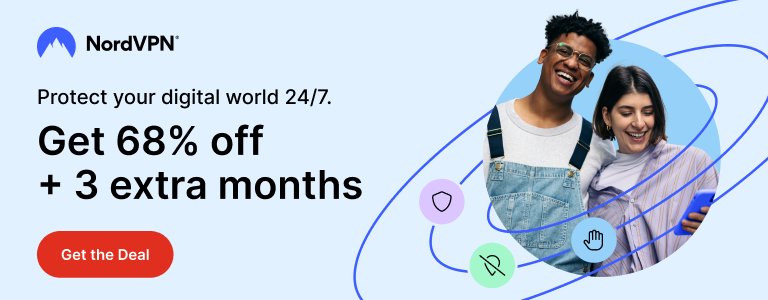Just after 10 days after the public release of iOS 9.3 on 21st March, Apple has released iOS 9.3.1. iOS 9.3.1 update addresses a bug that caused a device to crash after tapping on links in Safari and other apps.
There are no new features being introduced to iOS 9.3.1. Its only aim is to fix the nasty big that casued device crash issues. iOS 9.3.1 changelog is short and simple: “Fixes an issue that caused apps to be unresponsive after tapping on links in Safari and other apps.”
As usual, the latest iOS update can be applied to your device via two ways. The easiest method to upgrade your device to iOS 9.3.1 is Over the Air (OTA). You can simply go to Settings > General > Software Update and tap Download and Install.

The other, more advanced way is to use iOS 9.3.1 IPSW files. Using IPSW files, you can perform a complete restore on your device. You will need the latest iTunes and iOS 9.3.1 for your device. iOS 9.3.1 IPSW can be downloaded from the direct links provided below.
How to upgrade to iOS 9.3.1 using IPSW?
Step 1: Download latest iTunes setup and upgrade it on your PC/Mac.
Step 2: Turn off Find my iPhone from Settings > iCloud.
Step 3: Connect your device to iTunes and take full backup.
Step 4: Download iOS 9.3.1 IPSW file for your device using the links below.
Step 5: Press Shift key (on Windows) or Options key (on Mac) on your keyboard and click Restore in iTunes.
Step 6: Release Shift/Option key. Browse to the iOS 9.3.1 IPSW file you just downloaded.
Step 7: Select the IPSW file and click Restore. Wait for the process to finish.
Step 8: Once upgrade process is finished, continue with initial setup on your device and select Restore from Backup option in iTunes. Choose the backup and let it restore your data.
Download iOS 9.3.1 IPSW for iPhone, iPad and iPod touch
- iPhone 5 (CDMA)
- iPhone 5 (GSM)
- iPhone 5c (CDMA)
- iPhone 5c (GSM)
- iPhone 5s (CDMA)
- iPhone 5s (GSM)
- iPhone 6
- iPhone 6 Plus
- iPhone 6s
- iPhone 6s Plus
- iPhone SE
- iPhone 4s
- 12.9-inch iPad Pro (WiFi)
- 12.9-inch iPad Pro (Cellular)
- 9.7-inch iPad Pro (WiFi)
- 9.7-inch iPad Pro (Cellular)
- iPad Air 2 (6th generation WiFi)
- iPad Air 2 (6th generation Cellular)
- iPad Air (5th generation Cellular)
- iPad Air (5th generation WiFi)
- iPad Air (5th generation China)
- iPad (4th generation CDMA)
- iPad (4th generation GSM)
- iPad (4th generation WiFi)
- iPad mini (CDMA)
- iPad mini (GSM)
- iPad mini (WiFi)
- iPad mini 2 (Cellular)
- iPad mini 2 (WiFi)
- iPad mini 2 (China)
- iPad mini 3 (China)
- iPad mini 3 (WiFi)
- iPad mini 3 (Cellular)
- iPad mini 4 (WiFi)
- iPad mini 4 (Cellular)
- iPad 3 Wi-Fi (3rd generation)
- iPad 3 Wi-Fi + Cellular (GSM)
- iPad 3 Wi-Fi + Cellular (CDMA)
- iPad 2 Wi-Fi (Rev A)
- iPad 2 Wi-Fi
- iPad 2 Wi-Fi + 3G (GSM)
- iPad 2 Wi-Fi + 3G (CDMA)
- iPod touch (5th-generation)
- iPod touch (6th-generation)
Stuck somewhere? Need help? Feel free to ask in comments.
Support Me: If this article/tutorial helped you today, please consider supporting me and help me run frunction.com