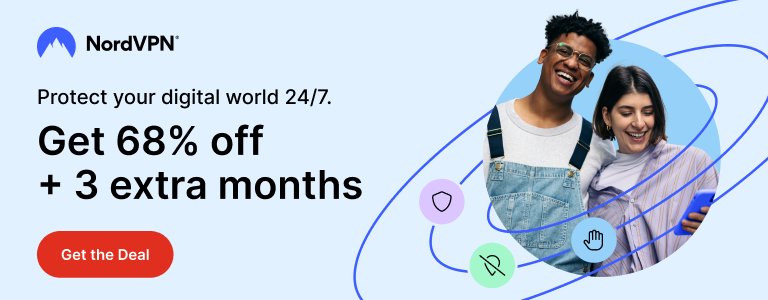Much awaited iOS 11 is finally released. After going through a number of beta builds and testing, Apple has made iOS 11 available to the general public. The latest iOS brings a lot of new features and improvements for your Apple devices.
Some of the most notable features of iOS 11 include the new control center, new drag and drop functions, improved multitasking, and all-new App Store among others.
You can read a detailed review of iOS 11 on The Verge.
iOS 11 Compatible Devices
iPhone: iPhone X, iPhone 8, iPhone 8 Plus, iPhone 7, iPhone 7 Plus, iPhone 6s, iPhone 6s Plus, iPhone 6, iPhone 6 Plus, iPhone SE, iPhone 5s
iPad: 12.9-inch, iPad Pro 2nd generation, 12.9-inch iPad Pro 1st generation, 10.5-inch iPad Pro, 9.7-inch iPad Pro, iPad Air 2, iPad Air, iPad 5th generation, iPad mini 4, iPad mini 3, iPad mini 2
iPod: iPod touch 6th generation
How to Update iPhone, iPad or iPod touch to iOS 11?
As usual, you can update a compatible iOS device to iOS 11 via Over the Air (OTA) update. To update your device via OTA, just connect it to a stable WiFi, go to Settings > General > Software Update and tap Download and Install.
After it completes downloading, your iPhone, iPad or iPod touch will reboot. That’s it. Your device is not running all-new iOS 11.
Another way of updating a device to iOS 11 is by using iTunes on a PC or a Mac. Make sure your iTunes is updated to the latest version and connect your iOS device to your computer.
Let iTunes check for update and when it says ‘update available,’ just hit ‘Update’ to install the latest firmware version.
Updating to iOS 11 Using IPSW Files
There is a third and advanced method of updating an iOS device, too. This method also involves iTunes running on a PC or a Mac but instead of letting iTunes automatically update your device, you will use an IPSW file.
This method allows you to completely wipe-off your device and install the latest firmware. Many users prefer this method over OTA as it allows a ‘clean restore.’
If you think your device is lagging or if you are seeing unusual performance issues, then it is recommended that you update it via IPSW method.
IPSW method is also used if there’s a limited bandwidth on your WiFi. You can download an IPSW file for your device elsewhere, bring it home on a flash drive and upgrade your device by following the steps mentioned below.
This method also allows you to save bandwidth by using the same IPSW file on all of your same devices (all iPhone 7, for example).
In rare instances where an iOS device becomes unusable due to a software issue, an IPSW file is used to perform a complete restore.
Upgrading an iOS device via IPSW file requires caution and patience. An IPSW file also becomes useless once a new version is released. You don’t need to perform a restore unless you know what you are doing.
Step 1
To update your device to iOS 11, you will need an IPSW file for it. Download iOS 11 IPSW file from the direct links given below. Different Apple devices have different IPSW files for them. Make sure you download the correct IPSW file for your device.
Step 2
Connect your device to a PC or a Mac computer. Ignore the message when iTunes says ‘update available.’ Now take a backup of your device so you can restore it after the upgrade.
Step 3
Go to Settings > iCloud > Find My iPhone and turn it off. Enter your Apple password to confirm. This step is required to restore your device using an IPSW file. You will be turning this option on after the upgrade process is finished.
Step 4
After you have taken a backup and turned off Find My iPhone option, you are ready to upgrade to iOS 11 using the IPSW file you downloaded.
Hold ‘Option’ key on a Mac or the ‘Shift’ key on a Windows PC and click Restore in iTunes.
Browse to the location of iOS 11 IPSW and select it.
Now click ‘Update.’
iTunes will connect to Apple and verify your restore. Your device will boot automatically during the process.
When you see the Welcome Screen on your iOS device, it will be running iOS 11.
Step 5
Complete the initial setup process and click ‘Restore from Backup’ option in iTunes.
Select your device’s most recent backup that you just performed before the upgrade process, and click Restore.
Your device will reboot one more time and you will see your data back in your iOS device – just like before.
Step 6
Go to Settings > iCloud > Find My iPhone and turn it on. It is recommended that you keep this option turned on to protect your device.
That’s it. You have upgraded your device to iOS 11.
Download iOS 11 IPSW Files from Apple
- iPhone 8
- iPhone 8 Plus
- iPhone 7
- iPhone 7 Plus
- iPhone 6s
- iPhone 6s Plus
- iPhone 6
- iPhone 6 Plus
- iPhone SE
- iPhone 5s
- iPad Pro 12.9 inch, 2nd generation
- iPad Pro 12.9 inch, 1st generation
- iPad Pro 10.5 inch
- iPad Pro 9.7 inch
- iPad 9.7 inch (2017 model)
- iPad Air 2
- iPad mini 4
- iPad mini 3
- iPad Air 1
- iPad mini 2
- iPod touch 6th generation
Support Me: If this article/tutorial helped you today, please consider supporting me and help me run frunction.com